With Release Wave 2 just a few days away from general release, I wanted to take a moment to highlight one of the features rolling out to the new UI: Improve or simplify most common sales workflows. Not a lot of detail! If you dig into this further you’ll see the following details:
- Make the Documents tab visible in the main form for Contact, Opportunity, Lead, and Account entities.
- Enhance the Opportunity form user experience.
- Support reparenting of products and the addition of properties at the product level (supported on both the legacy web client and the Unified Interface).
- While defining a product catalog, admins can update the parent of a product, bundle, or family in cases where products need to be realigned. Additionally, they can add properties directly at the product or bundle level.
Most of our clients heavily utilize the “related documents” feature that already exists in Dynamics, so moving the Documents tab to the main form is a very welcome change!
This is what the new feature looks like:
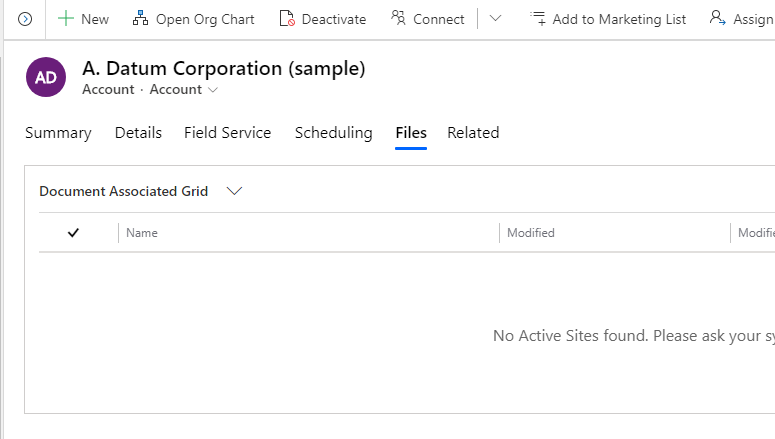
You might notice that the tab for documents is called “Files” by default. I prefer to call it “Documents”. Follow the steps below to change the tab name:
-Go to make.powerapps.com
-Expand Data and select “Entities”
-Select the entity you want to work in, then select “Forms”
-Open the main form you want to edit, then double click the “Files” tab. Change the Tab label to the right:
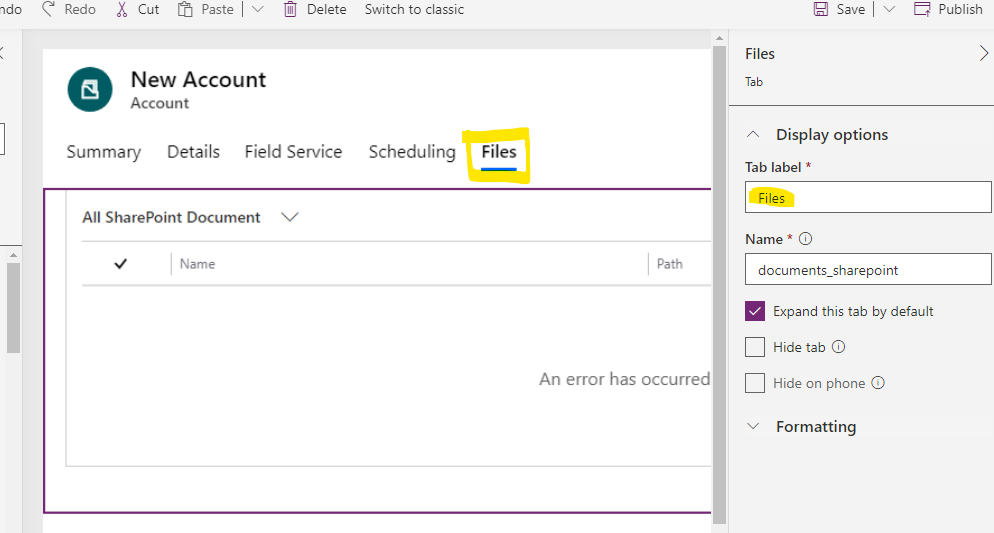
-Save and publish!
Please note that this feature is only available for the Contact, Opportunity, Lead, and Account entities at the moment. Hopefully we’ll see support for custom entities in the future!

