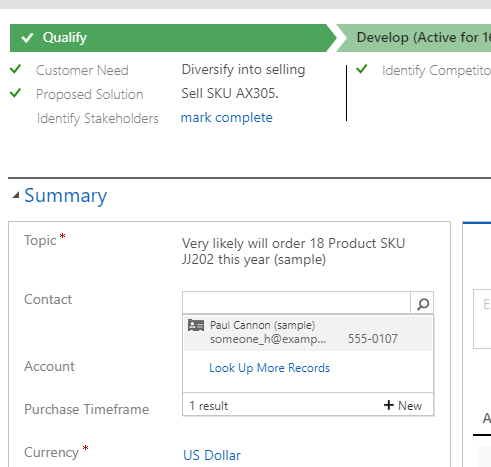Did you know that you can filter the results on Lookup fields in Dynamics? For example, by default, a lookup to the Contact entity will show every active contact in Dynamics, but we can change that so it only displays a selection of contacts based on another field. This is an often overlooked feature that can provide a more simple user experience with just a few clicks! In the example provided below, we will filter the “Contact” lookup field on the Opportunity record so it only displays contacts related to the Account that we specify on the Opportunity.
1. Go to Settings–>Customizations–>Customize the System, then expand the “Entities” section, and navigate to the Opportunity entity. Select “Forms” to open up the form you want the lookup field filtering to apply to:
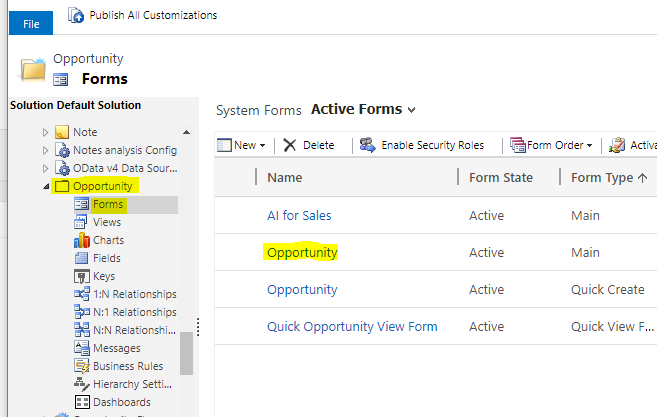
2. Double click the Lookup field you want to apply the related record filter to. This will open the “Field Properties”. Scroll down a bit to see the “Related Records Filtering” section:
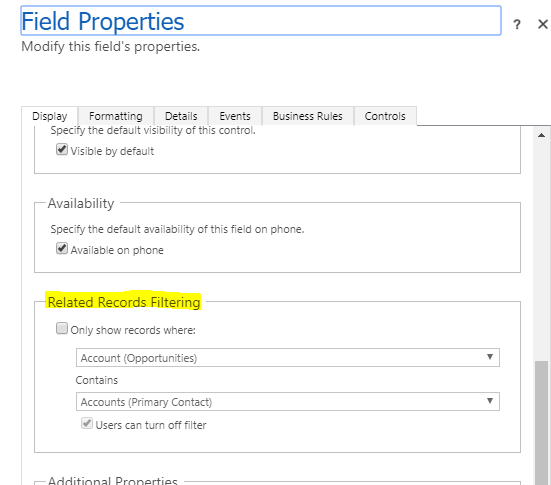
3. In our example, we want to only display Contacts whose Account matches the Account on the Opportunity, so we’ll enable this section and make the following selections:
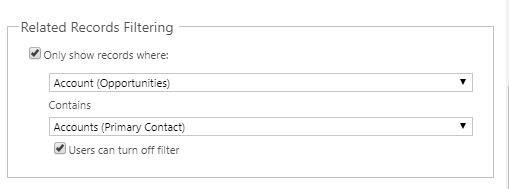
4. Select OK, then Save and Publish your form.
5. Check out your filtered lookup field in action.
Before:
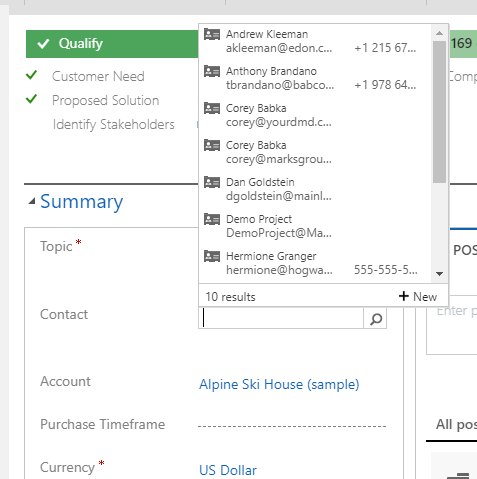
After: