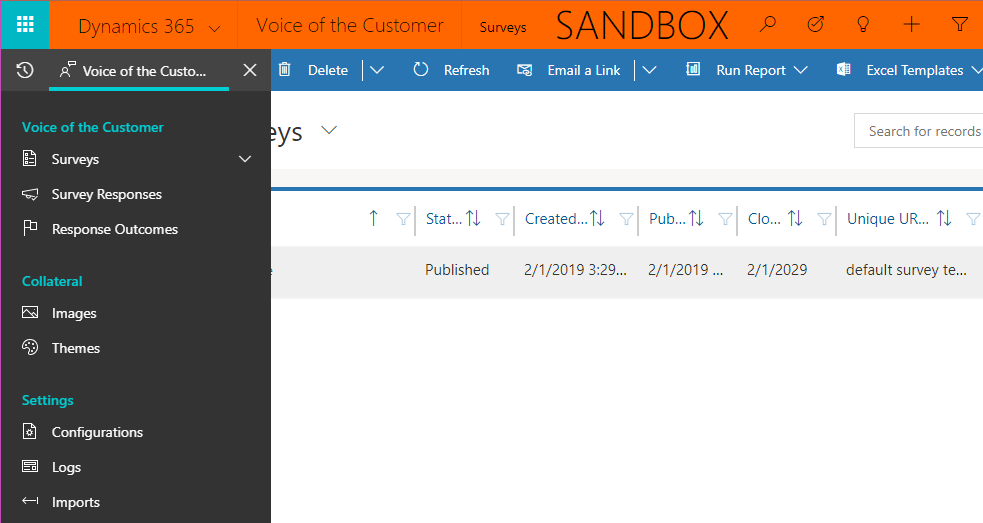We recently received a few questions about Voice of the Customer for D365 version 9, and I was investigating when I noticed our V0C solution was outdated. Every attempt to install the latest version failed, for no apparent reason. Thanks to this blog post, I was able to figure out the issue. Keep reading for step-by-step instructions to update VoC for version 9.
We’re used to selecting the edit button next to “Solutions” in the D365 Admin Center:
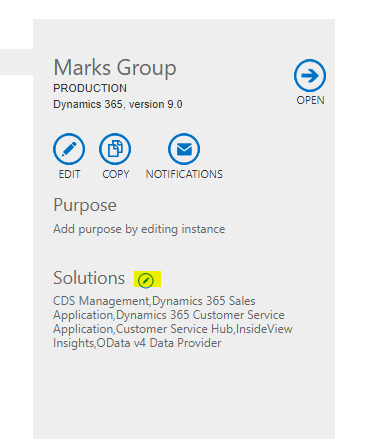
However, for V0C, we’ll need to select the “Applications” tab, then page to “Voice of the Customer”, then select “Install” or “Manage”:
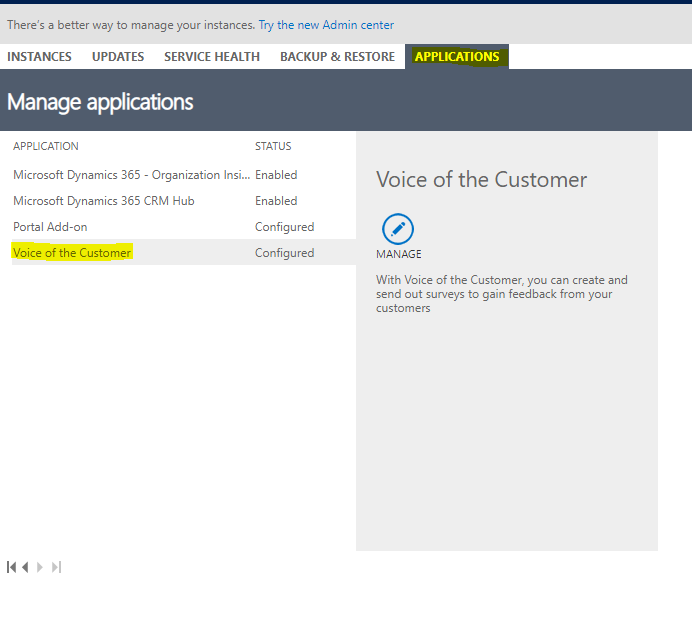
That will take you to a new page where you select the instance to install VoC, accept the Terms & Conditions, and finally, the “Install” button:
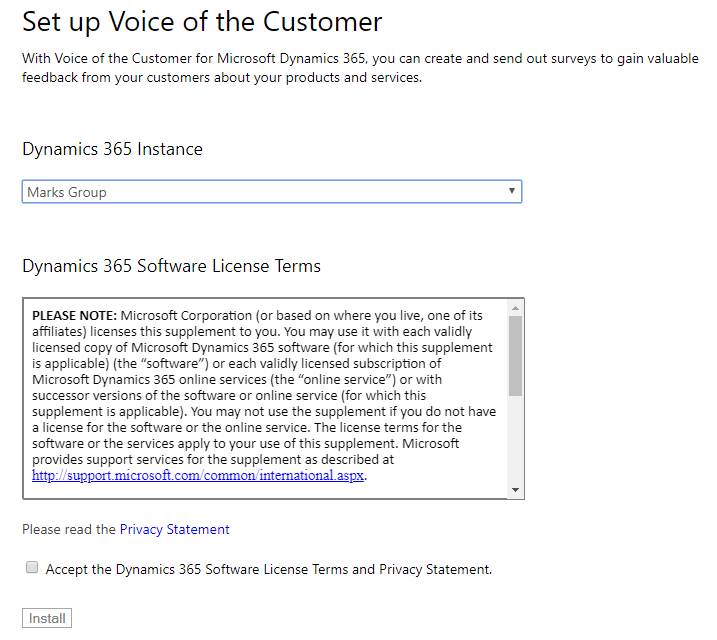
After the installation is complete, you’ll notice the way you access VoC is different as well. You’ll need to open Dynamics, then select the arrow next to “Dynamics 365”, then select the “Voice of the Customer” app:
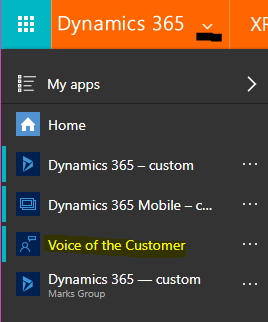
The app has a new look and feel, but otherwise it acts very similar to the old VoC. You can still run the Survey Summary and other reports from the “Active Surveys” view, create and test Surveys, etc.: