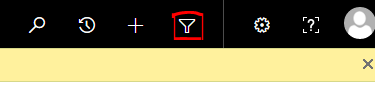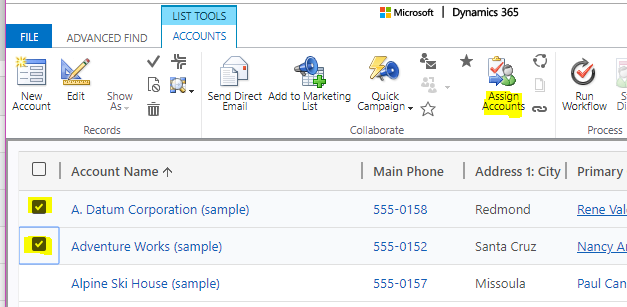If a Dynamics user recently left your organization and you need to reassign their records to someone else, or need to reassign a select number of records for any reason, here are two ways to accomplish this:
- Reassign ALL Records (best for situations where an employee left the company)
- Go to Settings -> Security
- Select Users, then open the User you want to reassign all records for
- Select Manage Roles:

- From here, you can reassign ALL of the user’s records to yourself or another user or team:
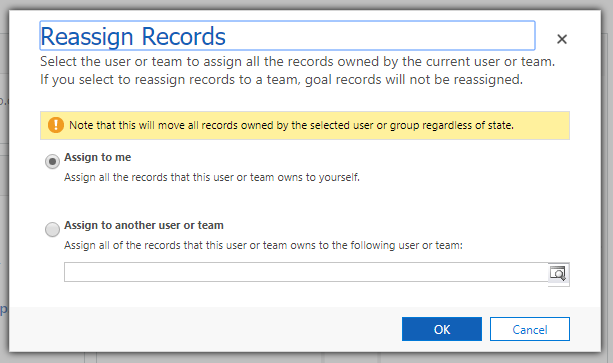
This will reassign all records regardless of their status—so Inactive and Active records both will be reassigned
- Reassign SOME Records
- To reassign select records, you can either
- navigate to an individual record and select the Reassign button at the top
- go to a View, select the records, then select “Assign”:
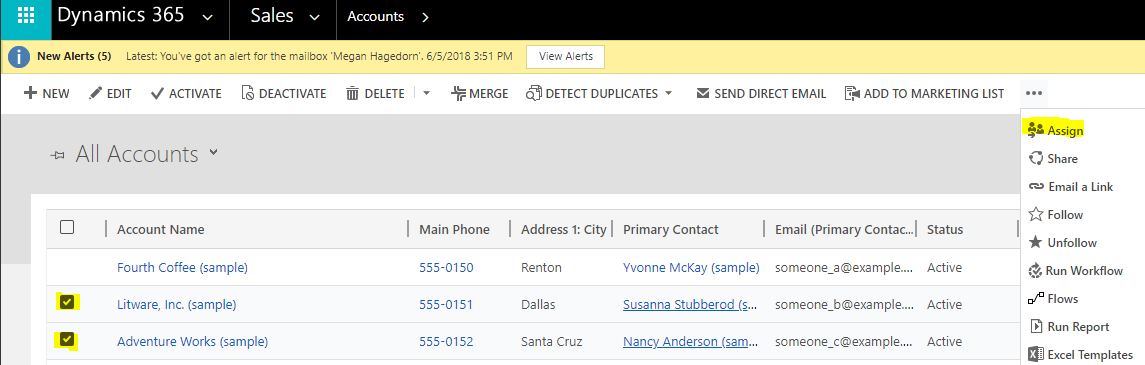
- To reassign select records, you can either
- My preferred method: go to Advanced Find and search for + select the appropriate records, then select Assign: