Microsoft has begun to move MS Teams’ Settings over to its administration portal, accessible from the Office 365 Portal or directly by navigating to https://admin.teams.microsoft.com after logging into the Office 365 Portal.
You can access these settings by going to the Office 365 Admin Center, then selecting Settings, then Services & Add-Ins:
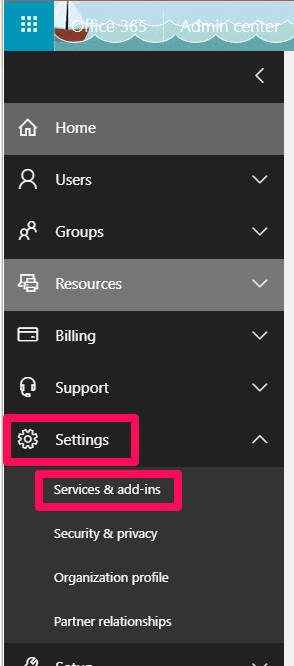
Then, select Microsoft Teams:
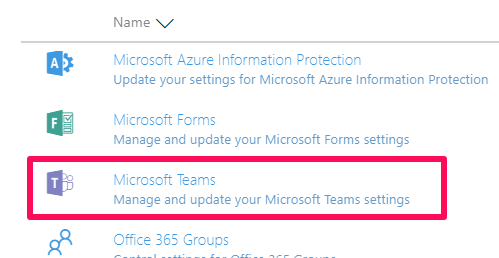
The settings pane will appear. You’ll probably see a note at the top of the settings window mentioning that settings are transitioning to a new Admin center for Skype & Teams:
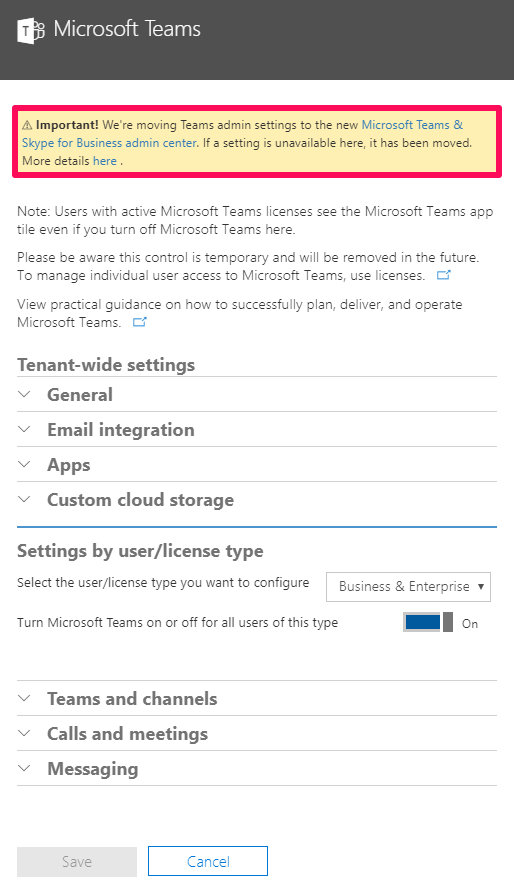
The Messaging Settings have already moved over. Click the link to “Microsoft Teams & Skype for Business admin center”:
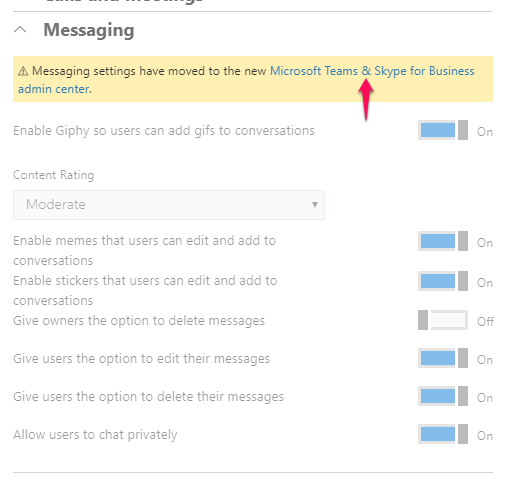
From here, we can see a Dashboard home page for Teams, including links to Help articles and Admin training:
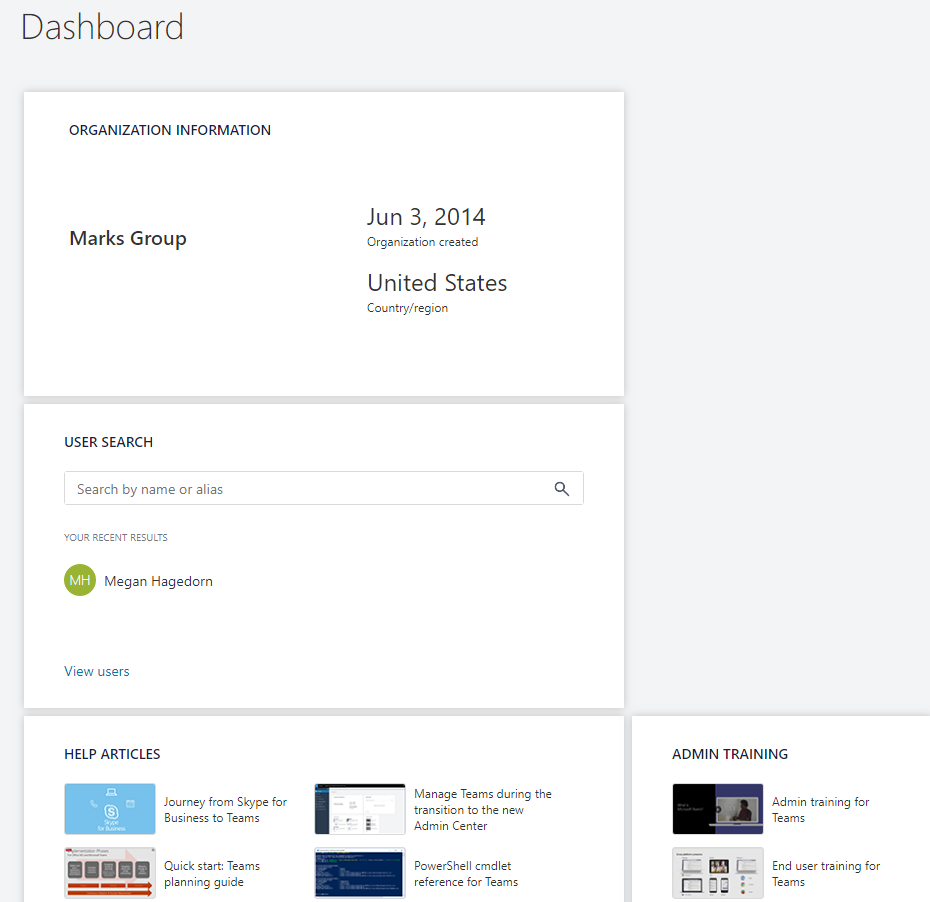
The Teams/Skype Admin Center menu options:
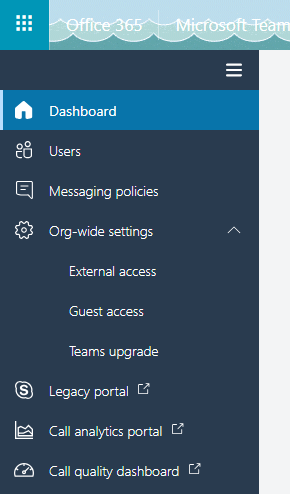
You can create custom Messaging Policies to fit your organization from the “Messaging Policies” area.
And set organization-wide settings regarding External and Guest access, and specify how your want your organization to upgrade from Skype for Business, which I discuss more in the next post.

