Summer ’18 introduced us to the Kanban and split screen views for activities (tasks) in Salesforce. While I prefer the Kanban (allows for a drag and drop of status), the split view allows you to see the notes/descriptions of each of your activities.
To start out, go to the activities or tasks tab in Salesforce. This of course is where you can see the lists of open activities. By default it’s usually the recently viewed, which can only be changed to split view at this point (not Kanban which we’ve discussed in previous posts). The button on the right allows you to change things to split view (let’s start there).
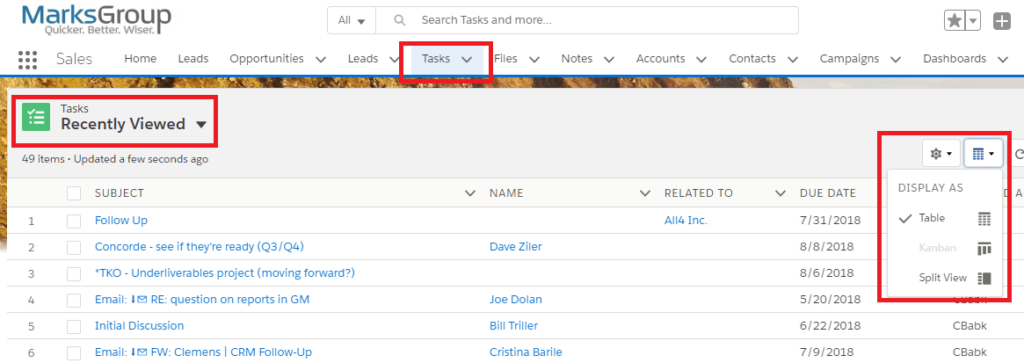
The main thing in the split view is that you can see all the details for all the tasks as you scroll through them on the left. This includes the comments, due date, etc.
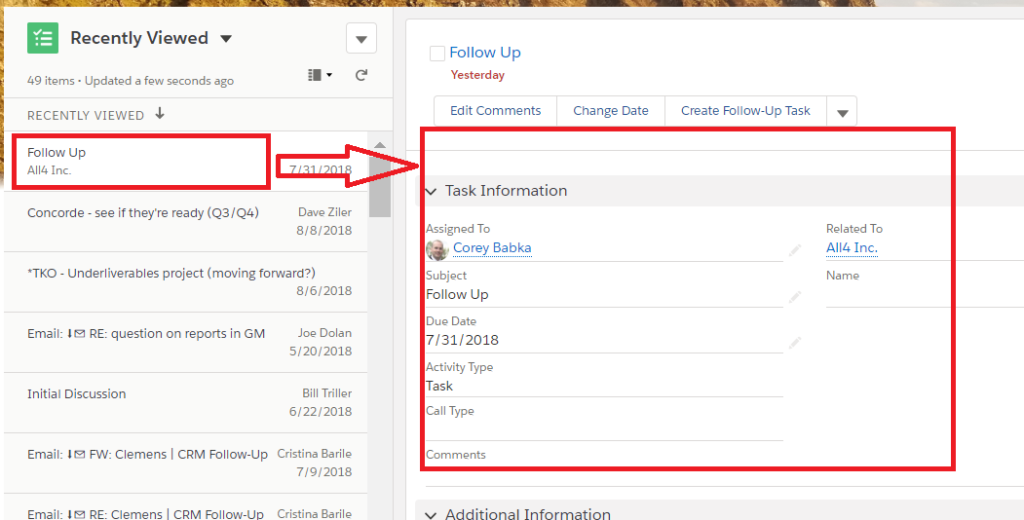
In addition, you also have the quick access to the following:
- Quick complete (checkbox up top)
- Edit (button)
- Change the date (button)
- Quick create of a follow up (button)
- Change status (drop down button)
- Change priority (drop down button)
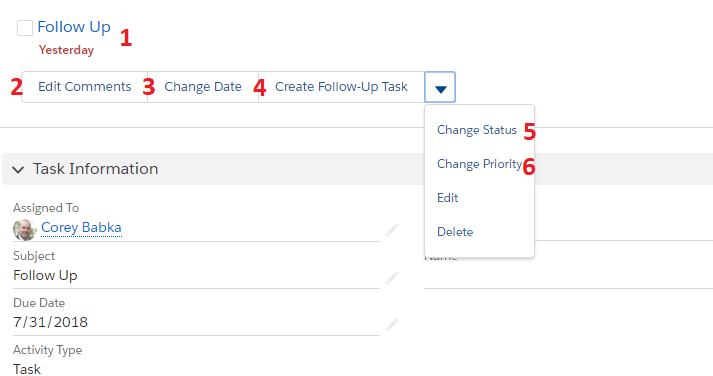
All in all, just an easier way to manage activities.
Now, the other one (as we’ve discussed previously) is the Kanban view. But just to refresh, we can go to “My Activities” or “Open Activities” and we have that option.
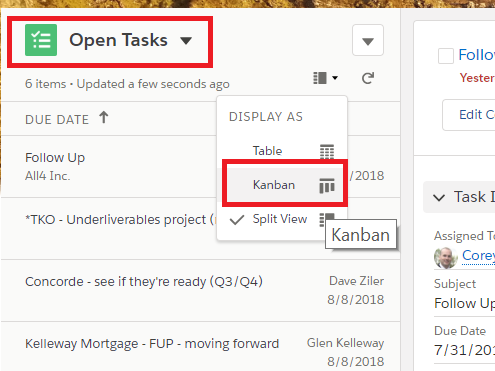
This allows me to drag and manage my tasks into the different statuses, let’s me organize and easily organize ones that are in progress or not started. A simple drag and drop to another status and you’re updating the record.
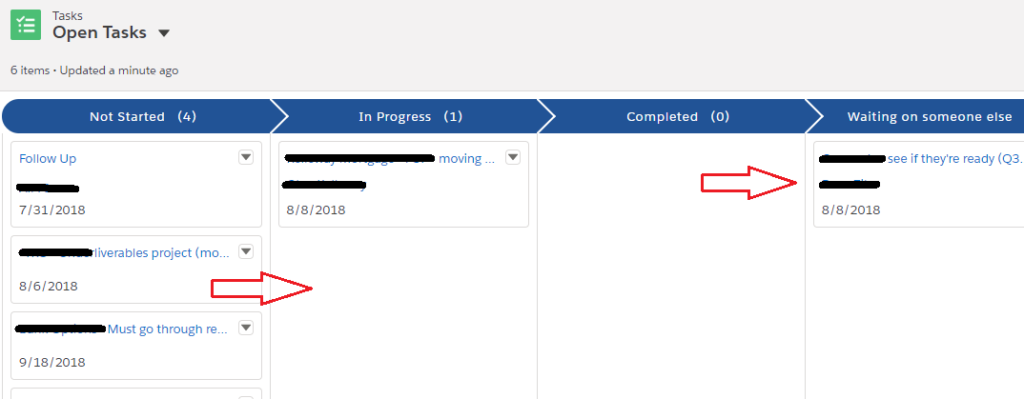
Again, just an easier way to manage activities, hopefully getting your users to get the most out of the system, use activities and get the reporting that is needed on all levels.

