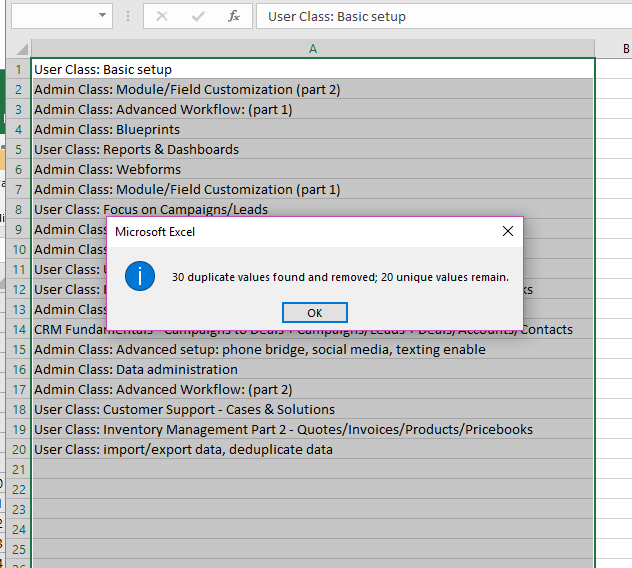I recently completed a massive project involving data normalization, and this is one of two tips that really helped me throughout the process. For this particular task, removing duplicates was helpful for a sub-import of new accounts (and finding the unique accounts in a list of 140,000 records!) as well as determining the “status reason” values that were being used in this massive file. If you need to normalize or massage data, or just need to evaluate a list of values without duplicates, keep on reading!
Open up your Excel file. I prefer to copy my list of values and paste it into a new Sheet just to keep things clean and not interfere with the original table. Below you’ll see the list of values with duplicates:
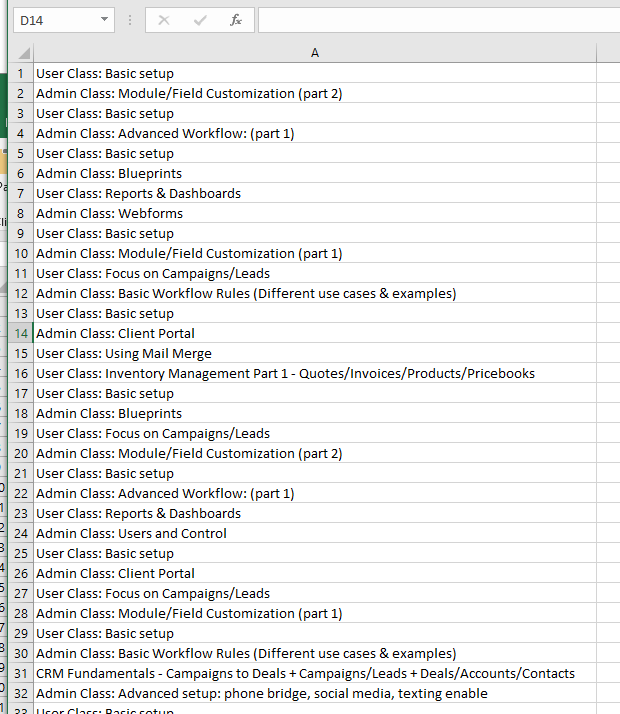
Select the entire list of values. Under the Data menu tab, select this icon to begin the process to remove duplicates:
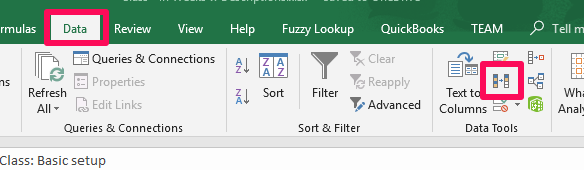
Select the column that contains your list of values, and specify if your data has headers or not.
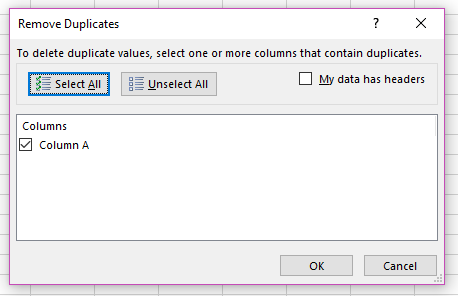
After clicking “Ok”, you’ll get a pop up summarizing the duplicates removed and unique values that remain: