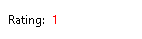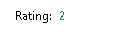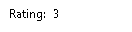GoldMine fields can be formatted to display in a different color based on their value. This can help data stand out to users and help them easily identity data values.
Formatting fields can be used to show client ratings in different colors or flag a value for special attention.
To configure conditional formatting on a field:
- Right-click on the field you want to add conditional formatting and choose Properties. The Field Properties dialog box will display.
- Click on the Color You can set conditional formatting on the label and/or the data field.
- For this example we will be color coding the Customer Rating field.
- If the value of the rating field = 1 then format in Red (255)
- If the value of the rating field = 2 then format in Green (8421376)
- Otherwise keep default color (0)
- Copy the following formula into the Expression box for Data Color:
iif(Contact2->uba_rating = 1, 255, iif(Contact2->uba_rating = 2, 8421376,0))
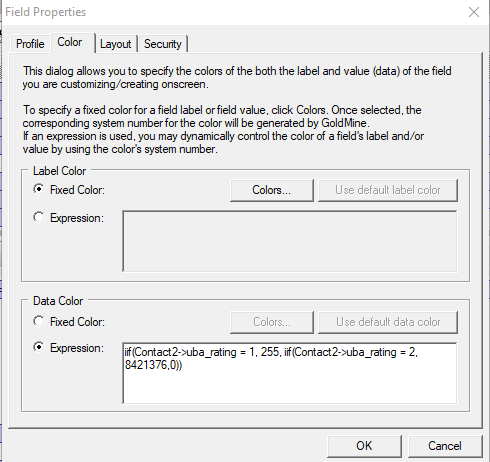
- Click OK to save.
- Test the formatting by changing the field value.