So as I’ve promised, I’m trying to use the Lightning Edition a bit more every day, getting comfortable with it and using it. I still have an issue with my #1 app that I have bought (integration with Outlook) in that it doesn’t work with Lightning just yet, which is my main reason for not doing the total switch. However, I’m trying. That being said, I did start using bookmarks a bit which is an excellent way to jump between views, records, or related objects (even custom).
In the upper right page of any item you’re looking at, there’s a star which is your bookmark area. The drop down allows you to see the bookmarks, the star allows you to bookmark the current page. It works essentially just like we know and love our internet bookmarks.
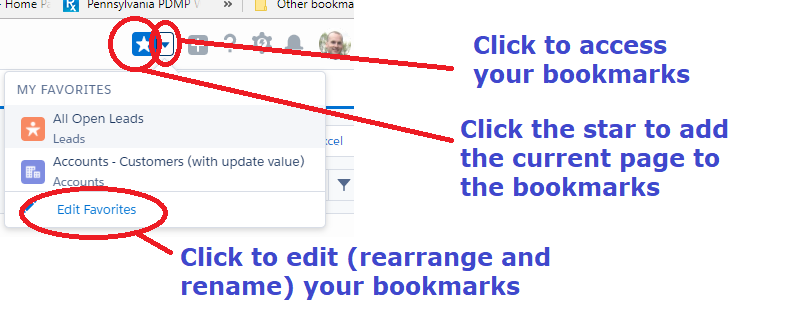
I’ve added a series of views to this page, allowing me to jump around. You can also add records, those that you might be working on the current week and don’t want to search for all the time. I also do this for custom records that I have, as they can also be added to bookmarks.
In the edit section, you can actually rearrange them as needed or rename them if you like. Again, not a huge amount of work here but a real time saver when used.


