Related lists can be added to any Salesforce page they are related or linked to. For example, Accounts have related lists for Contacts, Open Activities , Activity History, etc.. Related lists are managed separately and then added to the Page Layout. They provide quick access to information for the related object as well as the ability to add/edit/delete records. For this example, we will add the Related list for Cases to the Account tab.
- Lightning: Go to Setup > Object Manager and click From the menu on the left, click Page Layouts.
Saleforce Classic: Go to Setup > Customize > Accounts > Page Layouts.
- Click Edit next to the layout you want to add the Related List to. There may be more than one page layout for the Account object. Be sure to edit the correct one and any others that will need the addition.
- Click Related Lists from the list on the left. The page will automatically go to that section.

- Drag Cases from the top to the desired location on the page layout. If the list is greyed out it is already on the page layout. Click on it and it will display.
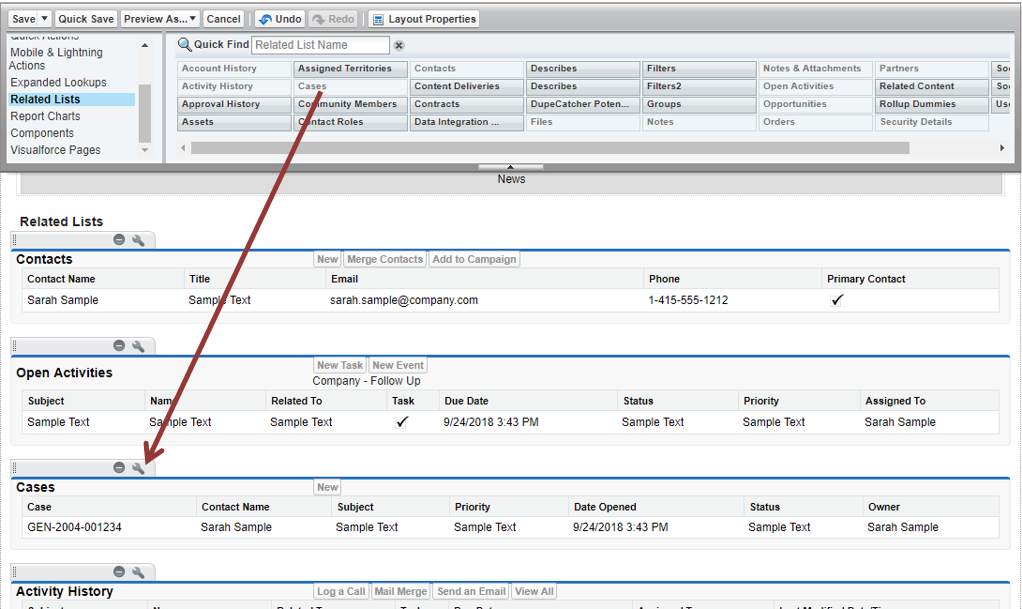
**The steps can be reversed if you want to remove a Related List from a page. Drag the list from the page layout to the top.
- Click on the “wrench” icon and open the list Properties. Configure the columns and buttons to display from here.
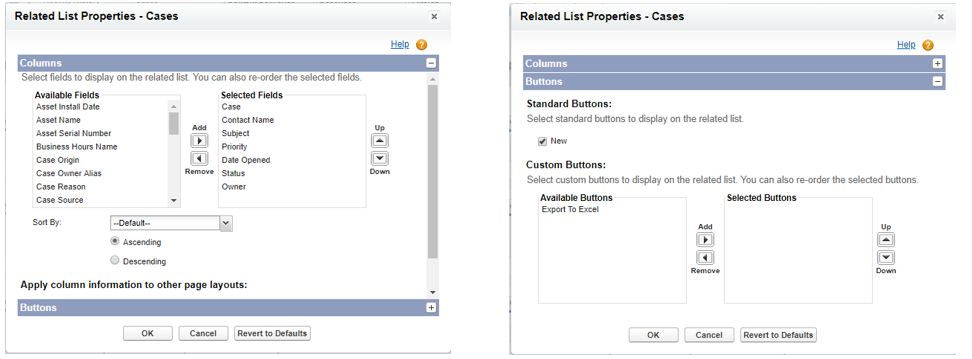
- Click OK to save.
- Preview the changes by clicking the Preview As button at the top. You can choose different user profiles to preview.

- Click Save and view the changes on an existing Account.



Can we change the Related List Label for NPSP manage package.
You should be able to in the same way. Do you have the wrench icon for the related list item?