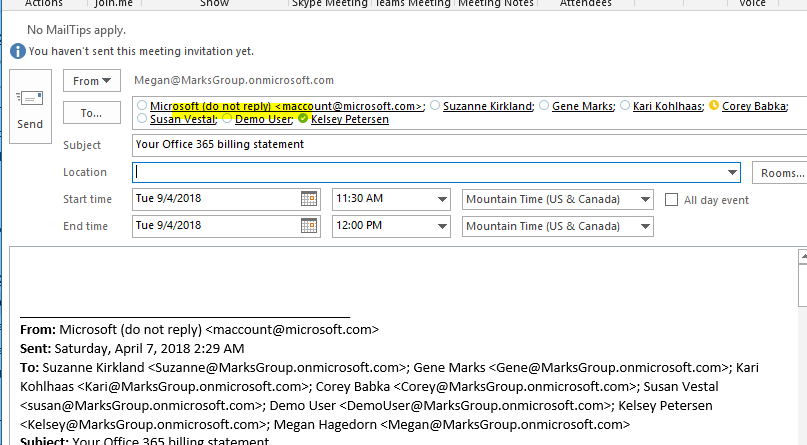Did you know that you can easily reply to all participants in an email with a meeting? This is a great shortcut in Outlook because it automatically grabs all of the participants from the email and copies all prior messages below the meeting information, just as a “normal” reply would.
Simply open an email. Under the “Message” tab or “Home” tab (depending on if the message is open in a new window or just open in the Reading Pane), select the “Meeting” button:
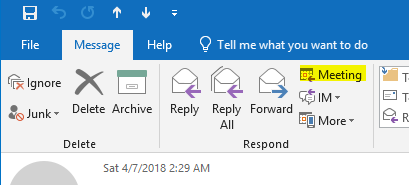
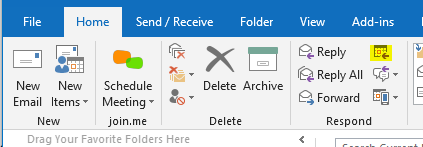
The meeting request draft will open in a new window. You’ll notice it will include all email addresses copied on the original email, and the related email(s) copied below as if you were replying normally: