I stumbled across this feature today and thought I’d share! You can actually save any messages that you see in any tab, any channel, any conversation (as far as I can tell). You can access them later in a convenient location.
To save a message, hover over a message and click the bookmark that appears:
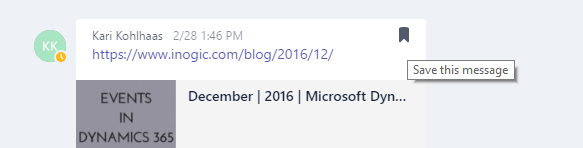
Click on your user icon next to where it displays ‘Saved’:
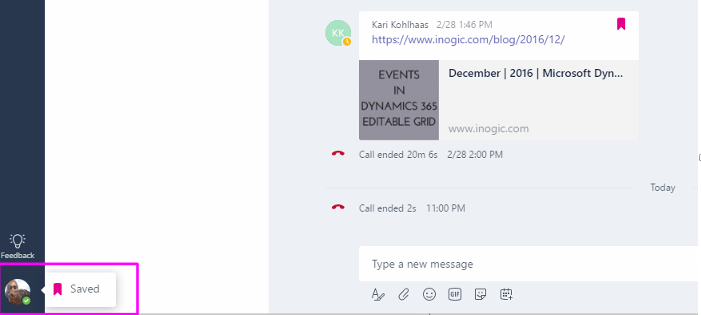
Select ‘Saved’:
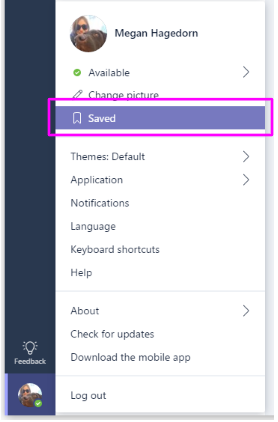
Here, you effectively see a list of bookmarks that, when clicked, take you back to that location in the appropriate tab:
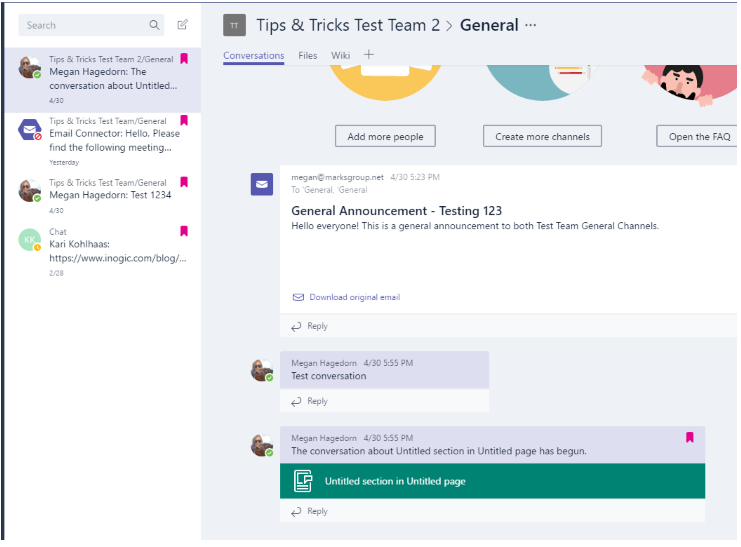
Let me know if you have any questions about this tip down below!


Does the other person know you saved their message?
Hi Mickey,
At this time, the other person does not know that you saved their message.
can we it is similar to fav. chat ? How different it is from persistent chat ?
I would compare the “Conversations” tab in Teams to Persistent Chat more than the saved messages feature. Saved Messages would be more similar to favoriting a chat, but now these “Saved” chats act like bookmarks, so when you navigate to your “saved messages” section in Teams, you’ll see a list of the saved messages, and when you select them, you’ll be taken to the full conversation, but the window will auto-scroll to the saved message. I hope that helps!
I see you can hide a message – but I can’t see how to unhide the message…… can you tell me please?
Hi Sharon,
I just found a workaround for this from the Teams UserVoice site here. Search for the chat you hid in the search box up top, then click the “…” button, then click unhide. I’m writing up a blog post on this right now, I think it’s a great tip.
Can you categorise saved items?
Hi Julia,
Unfortunately we’re not able to categorize saved items at this time, but here is a post on the Microsoft Teams User Voice suggesting that as a new feature. I hope it gets implemented at some point–the current “saved messages” section is really clunky.
Does anyone know if the organizational retention/auto-deletion policy applies to saved messages?
I know this is an old article, was this feature removed?
Hi Spencer,
I just tested this, if you hover over a message in teams and select the “…” next to the emoticons (if enabled), you should see the “Save Message” option. The saved messages are found by selecting your profile icon in the upper-right corner of Teams. Good luck!
Can you take an entire conversation?
Hi Stephanie, I don’t believe you can do that, but you should be able to Pin a chat by clicking the “…” and selecting “Pin”. That will add it to a “Pinned” section at the top of the Chats page
Thanks! Saving messages was easy.. trying to find where Microsoft hides them in the UI was not, lol. Now I know they’re hidden under my profile image.
Hi there,
is it possible automatically create a task out of a saved message? PowerAutomate does not seem to offer a trigger „saved message“
Unfortunately there’s no way to do this right now, but I love this idea–there are multiple requests on both the PowerAutomate and Teams sides to implement something like this, but no word from Microsoft. A “saved message” trigger in PowerAutomate would be great, though–fingers crossed this gets added some day.
Does anyone know if the organizational retention/auto-deletion policy applies to saved messages?
I have some old saved bookmarks of person-to-person chats, and when I click them I only see a single solitary message. (With *new* messages, I see the full context.)
How can I expand the context without remembering the date and spending 2 hours on the scroll wheel?
Hi Barnaby,
Would ctrl+F work to find the content you’re looking for?
Are the saved messages being kept forever until manually delete them or they will get deleted after 90 days?
I have saved multiple over the past few months, but I still can’t view my ‘saved’ folder 🙁
any suggestions?
Hi Devyn,
Since this article was written, the ‘Saved’ folder has moved to the upper right corner–you still select the user icon (just in the upper right corner now), but it should be just above the “Settings” option. Is it just missing from your menu?