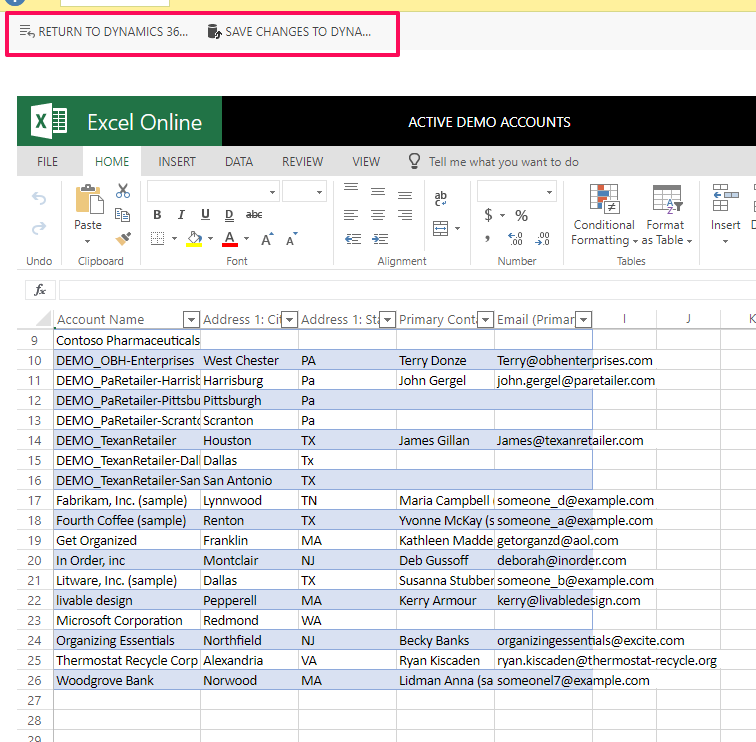…WITHOUT Workflows!
If you need to make edits to a batch of records but do NOT want to write a workflow to do so, there are a few different ways to go about it! If it’s a small number of records, I like to use the Nav Arrows to page through records. If it’s more records than that, Excel Online is my go-to.
If the records are consecutive in a View, you can open the first one and use navigational arrows to page through each record:
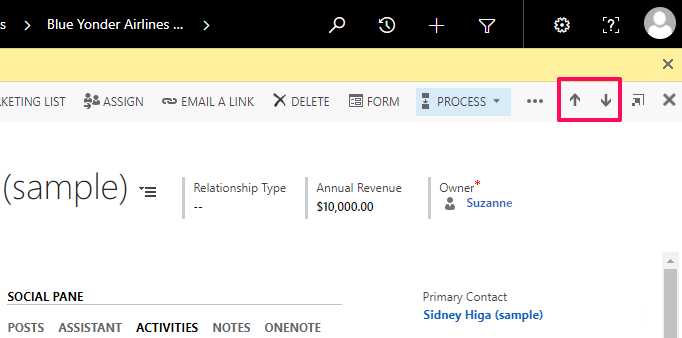
When you select the arrow, the record saves automatically! This is one of my favorite ways to quickly make edits to a small number of records (say, less than 20), and it uses the view you chose the record from to determine the previous/next records.
Alternatively, or if you need to edit more records, you can head to the View you need (you may need to edit or create a new View), then select “Export to Excel” (this may be under the . . . Menu), then “Open in Excel Online”:
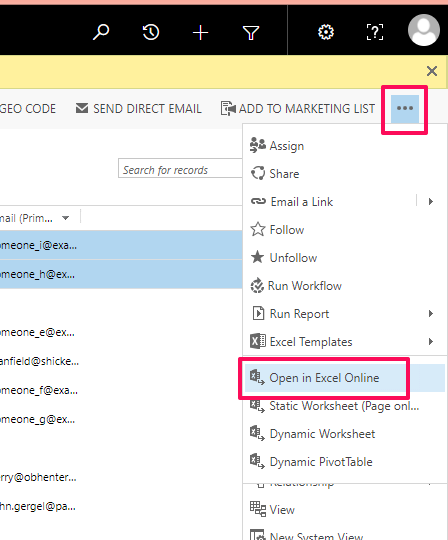
You can make any changes as needed to the data using Excel Online–it’s so easy and is my preferred way to bulk-edit many records at once. Just make sure that the View you use includes the columns you need to edit!
After making the edits, you can “Save your Changes to Dynamics 365”. This will initiate an Import that you can check on by clicking the link in the pop-up window, or going to Settings–>Data Management–>Imports.
Clicking “Return to Dynamics 365” will take you back to the view, all changes discarded.