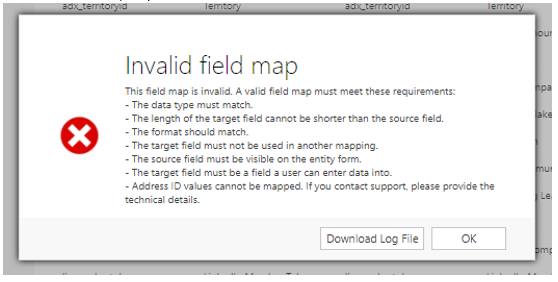Mapping Fields can be a significant time saver if you are frequently qualifying leads or creating new contacts from an account record, for example. When you map a field, it carries the data over from one record in an entity to another record in a different entity. I do suggest having both the Source & Target forms open so you can check your work–field names can be tricky!
We begin by navigating to Settings -> Customizations -> Customize the System:
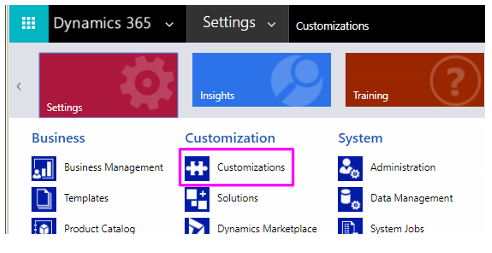
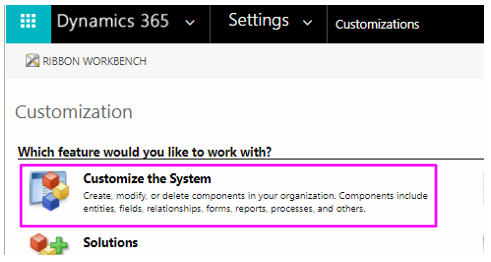
Navigate to the Entity that you wish to map from. In this example, I’m going to look at Lead fields mapping to Opportunity fields. I’ll open up the 1:N Relationships section and locate the relationship I wish to edit–in this case, opportunity_originating_lead:
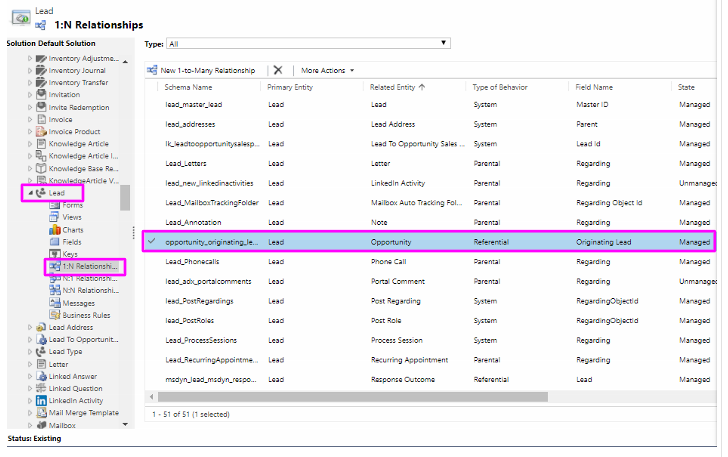
Click on Mappings, then New:
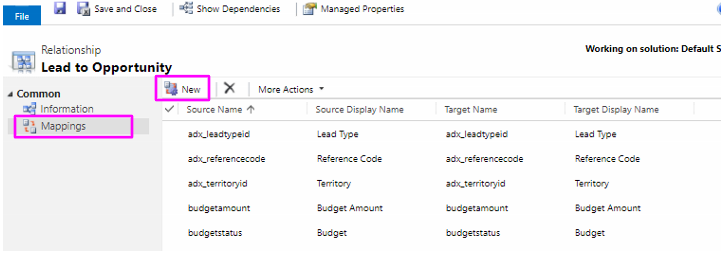
I recommend increasing the size of the window that opens–it’s rather hard to navigate as it is! Note that you can sort by any of the shown columns. Select the Source field and the corresponding Target field. The Fields must be the same Type! See below for additional requirements for field maps. Click OK:
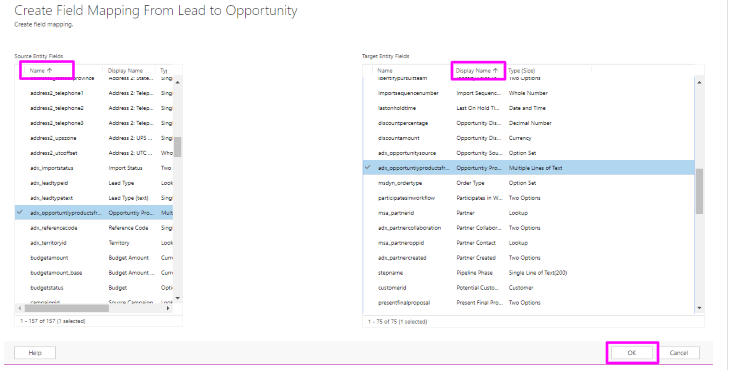
Additional Field Map requirements: