Following on the Import Troubleshooting post from while back–
If you completed an import but later realized something was wrong with the data, or for whatever reason need to remove the records that were just imported, fear not! There is a quick and easy way to do this.
Head over to Settings–>Data Management–>Imports:
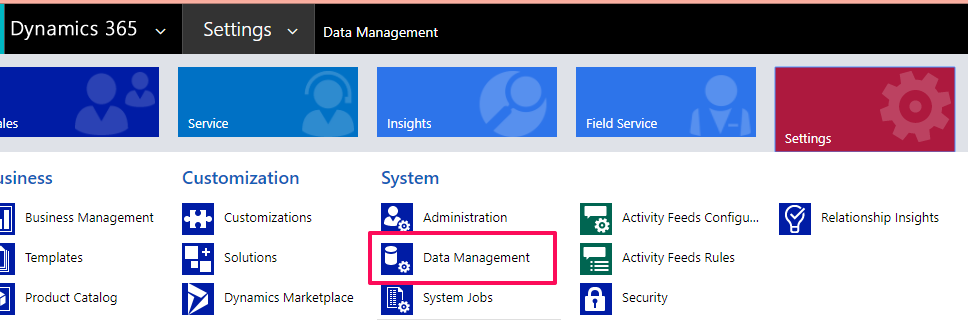
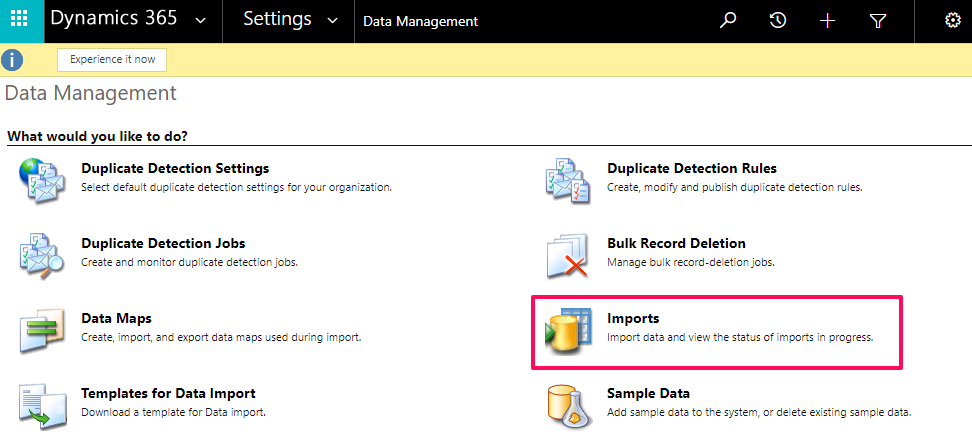
Find the Import record you need to remove and select it:

Then Select DELETE, then the middle option, All Records Imported to This Entity during This Import:
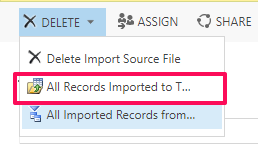
A new window will appear asking you to confirm the Bulk Deletion Job:
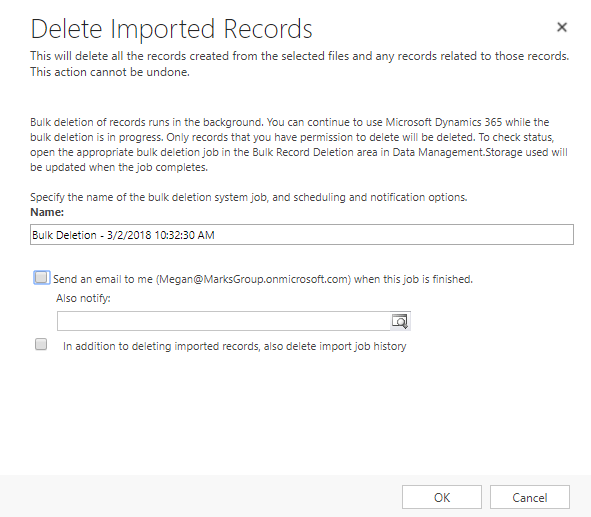
Once you confirm this, you can check on the status of the bulk deletion job by going back to Data Management, then “Bulk Record Deletion”.

